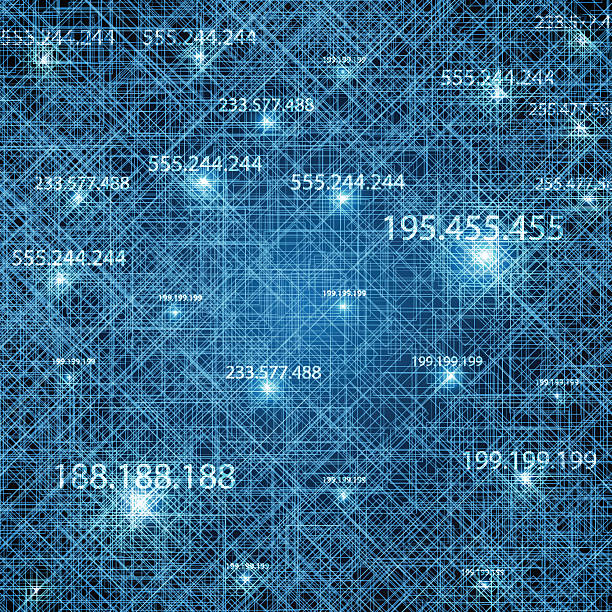Facebook is one of the most popular social media platforms with over 2.8 billion monthly active users. It is a place where people can connect, share their lives, and engage with others on a variety of topics. With the rise of social media, it has become more common for people to have followers on their Facebook profile.
Knowing if someone is following you on Facebook can be important for several reasons. Firstly, it can help you to understand the level of interest in your profile and content. If you have a large number of followers, it could mean that you have a strong online presence and that people are interested in what you share on your profile. This can be beneficial if you are looking to build a personal brand or promote your business.
Secondly, knowing who is following you on Facebook can help you to monitor your privacy and security on the platform. If you have followers who you do not know or trust, it is important to be aware of their presence on your profile. By reviewing your followers list, you can identify any unwanted followers and take steps to block or remove them from your profile.
Thirdly, understanding your Facebook followers can help you to create content that is tailored to their interests and preferences. By knowing who is following you, you can gain insights into what topics they are interested in and what type of content they engage with. This can help you to create more engaging and relevant content that resonates with your followers and increases your engagement on the platform.
Moreover, having a large number of followers on Facebook can also increase your social credibility and influence. If you are an influencer or a brand, having a large number of followers can be a sign of your authority and credibility in your niche. This can lead to opportunities for collaborations with other influencers or brands and can help you to grow your online presence and reach more people.
On the other hand, not knowing who is following you on Facebook can also have negative consequences. It can make you vulnerable to cyberbullying, stalking, and harassment. It is essential to be aware of the people who are following you on Facebook to ensure that you are safe and secure on the platform.
knowing if someone is following you on Facebook is important for several reasons. It can help you to understand your level of online presence, monitor your privacy and security, create tailored content, and increase your social credibility. By regularly reviewing your Facebook followers list, you can ensure that you are aware of who is following you and take appropriate action if needed.
Understanding Facebook Followers
Facebook Followers are individuals who have chosen to follow your Facebook profile. They are different from Facebook Friends, who are people you have connected with by sending and accepting friend requests. Followers can see your public posts, updates, and profile information without being your friend on Facebook.
Facebook Followers can be anyone, including people you know, people you have met online, or even strangers. When someone follows you on Facebook, they are interested in your profile and want to see your updates and content in their News Feed.
There are several benefits of having Facebook Followers. Firstly, having a large number of followers can increase your online reach and influence. If you are an influencer, blogger, or brand, having a large number of followers can increase your chances of collaboration opportunities, sponsorships, and partnerships.
Secondly, having Facebook Followers can help you to establish yourself as an authority in your niche. If you consistently share high-quality content that resonates with your followers, they are more likely to trust and engage with your content. This can lead to increased engagement, shares, and comments on your posts, and ultimately, a stronger online presence.
Thirdly, having Facebook Followers can help you to build your personal or business brand. By regularly sharing content that aligns with your brand values and message, you can attract followers who share similar interests and beliefs. This can help you to establish yourself as a thought leader in your niche and attract more followers to your profile.
It is important to note that having Facebook Followers does not automatically mean that you have a large number of Facebook Friends. Facebook Friends and Followers are different, and you can have a large number of friends but a small number of followers or vice versa.
There are a few differences between Facebook Friends and Followers. Firstly, Facebook Friends can see your private posts, updates, and photos, while followers can only see your public content. This means that you have more control over the privacy of your content when it comes to followers.
Secondly, Facebook Friends can send you private messages, while followers cannot. This means that you have more personal interactions with your Facebook Friends than your followers.
Thirdly, Facebook Friends require a mutual connection, while followers do not. This means that you can follow someone's profile without them following you back, while you cannot become someone's friend without them accepting your friend request.
How to Check If Someone is Following You on Facebook (Desktop)
If you're using a desktop computer, follow these steps to check if someone is following you on Facebook:
Step 1. Log in to your Facebook account on a desktop browser.
Step 2. Go to your Facebook profile page by clicking on your name or profile picture.
Step 3. Click on the "Friends" button located below your cover photo.
Step 4. From the drop-down menu, select "Followers."
You will now see a list of your Facebook followers.
It's important to note that you can only see the people who are following you on Facebook and not the people you're following. If you want to see the people you're following, you can click on "Following" from the same drop-down menu where you found "Followers."
When reviewing your Facebook followers, you can also click on individual follower profiles to learn more about them. You can see their public profile information, such as their profile picture, cover photo, and basic information like their hometown and occupation.
How to Check If Someone is Following You on Facebook (Mobile)
If you're using the Facebook mobile app on your smartphone or tablet, you can follow these steps to check if someone is following you on Facebook:
Step 1. Open the Facebook app on your mobile device.
Step 2. Tap on your profile picture to go to your Facebook profile page.
Step 3. Tap on the "Friends" button located below your cover photo.
Step 4. From the options that appear, select "Followers."
You will now see a list of your Facebook followers.
Like on desktop, you can only see the people who are following you on Facebook and not the people you're following. If you want to see the people you're following, you can tap on "Following" from the same options where you found "Followers."
When reviewing your Facebook followers on mobile, you can also tap on individual follower profiles to learn more about them. You can see their public profile information, such as their profile picture, cover photo, and basic information like their hometown and occupation.
Why Can't I See My Facebook Followers and Its Remedy
Sometimes, you may not be able to see your Facebook followers for a variety of reasons. Here are some common reasons why this might be the case:
Your Facebook privacy settings are set to "Only Me": If your privacy settings are set to "Only Me" for your follower list, then you won't be able to see who is following you. To change your privacy settings, go to your Facebook profile page, click on the "Friends" button, select "Edit Privacy," and adjust your settings accordingly.
You have no Facebook followers: If you don't have any Facebook followers, then you won't be able to see a list of your followers. To get more Facebook followers, you can promote your Facebook profile on other social media platforms, engage with your current followers, and share interesting and relevant content.
You've blocked your Facebook followers: If you've blocked your Facebook followers, then you won't be able to see a list of them. To unblock them, go to your Facebook profile page, click on the "Friends" button, select "Blocked People and Apps," and unblock the person you want to see in your follower list.
Your Facebook account has been hacked: If your Facebook account has been hacked, then your follower list might be hidden or deleted. If you suspect that your account has been hacked, change your password immediately and enable two-factor authentication to secure your account.
Managing Facebook Followers
Managing your Facebook Followers is an essential part of using Facebook effectively. By managing your followers, you can ensure that your content is being seen by the right audience and that you are engaging with your followers effectively. Here are some tips for managing your Facebook Followers:
Review your follower settings: By default, Facebook allows anyone to follow your profile. However, you can change your follower settings to limit who can follow you. You can choose to only allow friends to follow you or to allow anyone to follow you. You can also review and approve follower requests before they are added to your followers list. To access your follower settings, go to your profile, click on "Friends," and select "Edit Public Details." From there, you can adjust your follower settings to your preference.
Engage with your followers: Engaging with your followers is an important part of building a strong online presence. By responding to comments, messages, and shares from your followers, you can establish a connection with them and build a loyal following. Make sure to respond to comments and messages in a timely manner to show your followers that you value their engagement.
Monitor your follower list: It's important to monitor your follower list regularly to ensure that you are attracting the right audience and that there are no fake or spam accounts following you. You can review your follower list by going to your profile, clicking on "Friends," and selecting "Followers." From there, you can see a list of your followers and review their profiles to ensure that they are legitimate accounts.
Block or remove unwanted followers: If you notice any fake or spam accounts following you, or if you receive unwanted messages or comments from a follower, you can block or remove them from your follower list. To block a follower, go to your follower list, click on the three dots next to their name, and select "Block." To remove a follower, click on the three dots next to their name and select "Remove Follower."
Analyze your follower insights: Facebook provides insights into your followers, including their demographics and engagement metrics. By analyzing your follower insights, you can gain a better understanding of your audience and tailor your content to their preferences. To access your follower insights, go to your profile, click on "Insights," and select "Followers."
Share relevant content: To keep your followers engaged and interested in your profile, make sure to share relevant and high-quality content regularly. You can use Facebook's scheduling tool to plan your posts in advance and ensure that you are posting at the best times for your audience. You can also use Facebook's targeting options to ensure that your posts are being seen by the right audience.